The MeCool KM3 4k streaming device shipped with Android TV OS Pie (9.0). In fact, we got this terrific streaming device in May last year (2019) and it was, at the time, one of the first Android boxes to boast Android TV 9.0. This was THREE months before the Nvidia Shield TV got its first taste of Pie…

Where to Buy*
MeCool KM3:
MeCool Direct (10% discount on MSRP):
Gearbest: 64gb 128gb:
Banggood: 64gb 128gb
MeCool KM9 32Gb:
Amazon.com – GearBest – Banggood
MeCool KM1: Amazon.com
Gearbest: 4/32GB – 4/64Gb
We were impressed by many aspects of this box and, at the same time, let down by 2 flaws: 1) no Netflix compatibility due to MeCool’s spat with Netflix over the dodgy use of Netflix certification keys in the past and 2) its 100Mb ethernet port, whilst not a deal breaker for most users, does seem at odds with most other streaming boxes out there.
One feature the KM3 came with was an OTA update option (kinda similar to the Shield’s update function which keeps that top dog up to date and contemporary even after 5 years!). On the MeCool it didn’t ever do anything! However there was also local update option…..
After more than a year on the market, MeCool have released and updated firmware which makes it one of the first, if not THE FIRST (?), Android TV OS box to boast Android 10. Yehaw! Oh and BTW, also available for the KM9 boxes too.
BUT, not for the newest KM1, as of today’s date though I’m sure that’ll be along very soon.
Right then, I hear you asking… “How can I update my box then?” …read on… Either follow the steps below or the video at the bottom of this page….
WARNING – back up any data, files, etc you can’t afford to lose, this is a complete firmware replacement – all previous settings will be lost – you have been warned!
Step 1: Visit this >> link << and download the newest firmware (zip file) for your device:
Step 2: Once downloaded, copy that zip file to the root directory of a USB thumb drive (preferably with FAT 32 format)
Step 3: Plug into your MeCool device
Step 4: Go to Settings→About→Update and select “Local Update”

Step 5: Select the zip file from your USB drive (KM3-ota-amlogic-V1.20200515.zip)
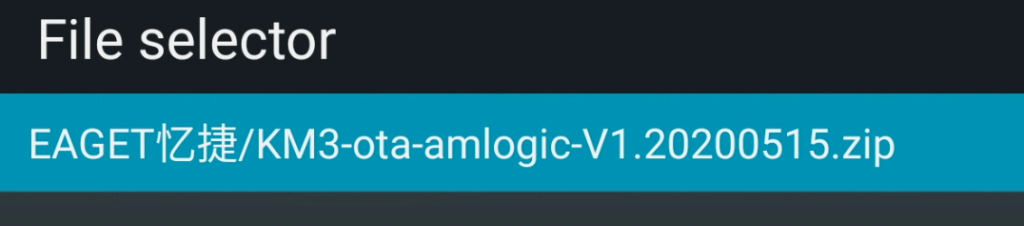
Step 6: Next, click on “Confirm”
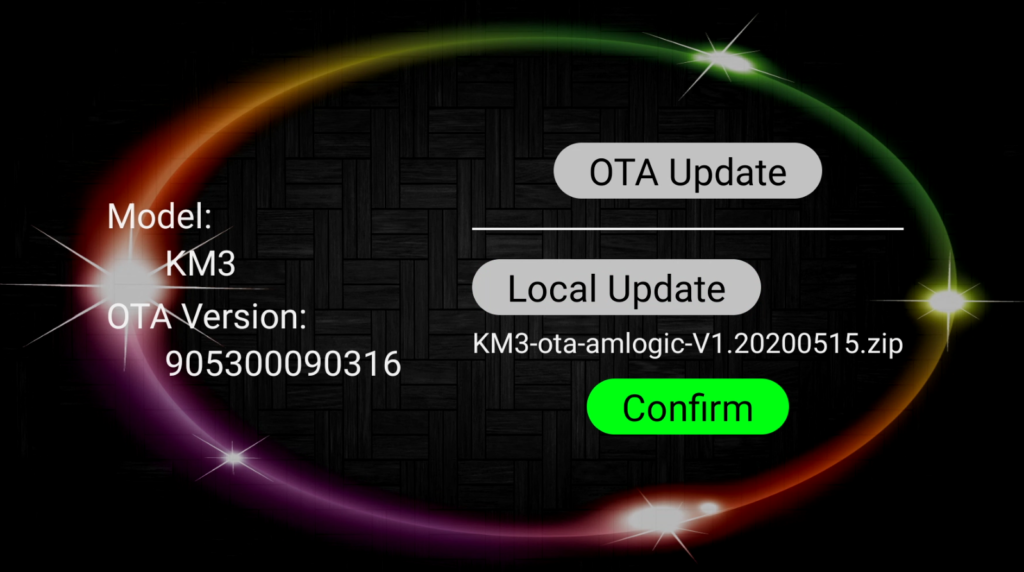
Step 7: As mentioned earlier, you’ll get a warning to back up any data you want to save. If you’ve done that already, click “Update”.
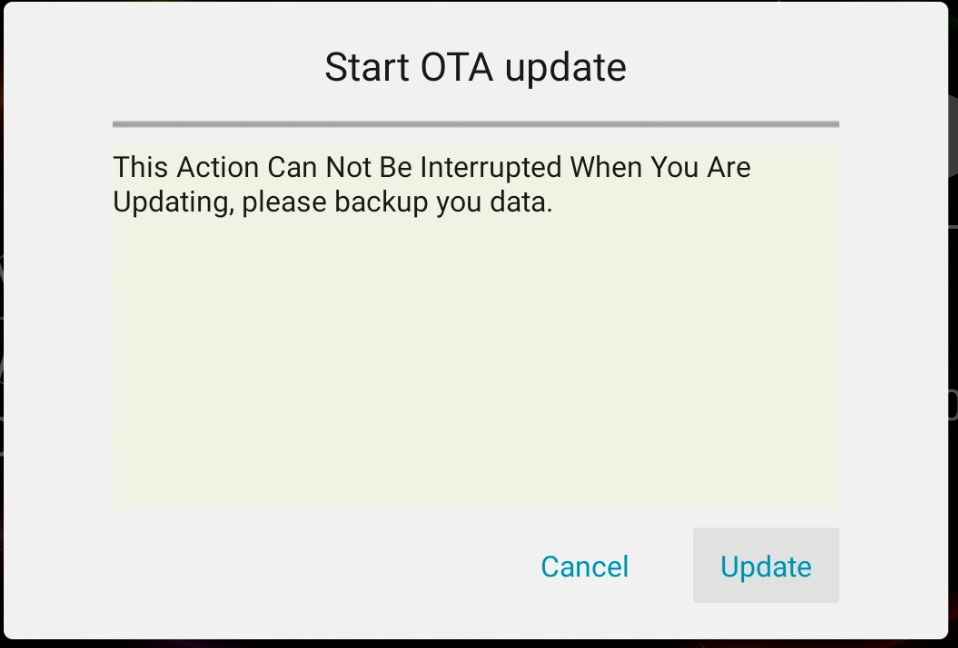
On clicking “Update”, you’ll see this:
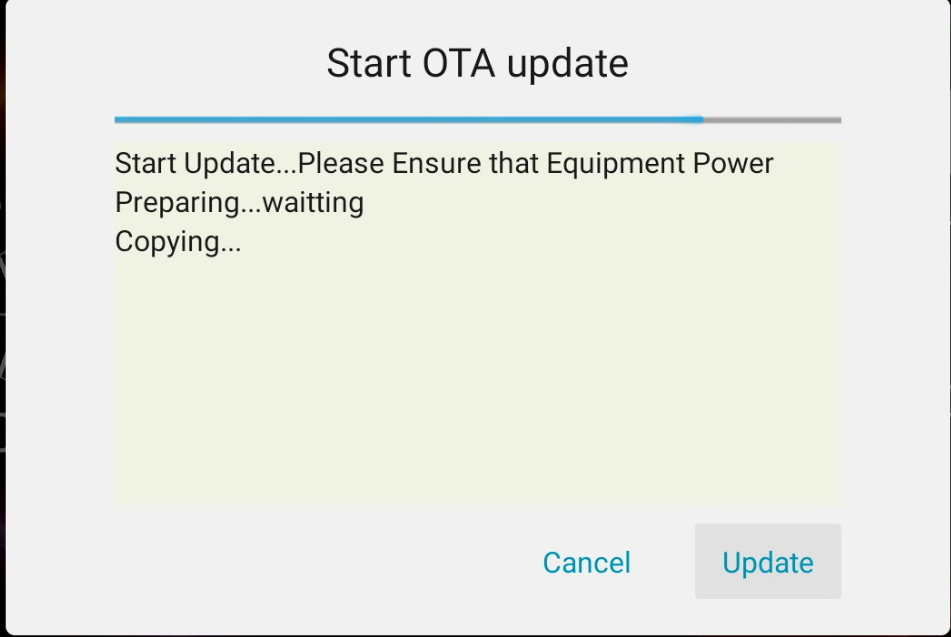
Allow the device to install the new firmware – DO NOT power off during this process – there will be several automatic reboots.
One of the screens you’ll see is this (probably twice!):
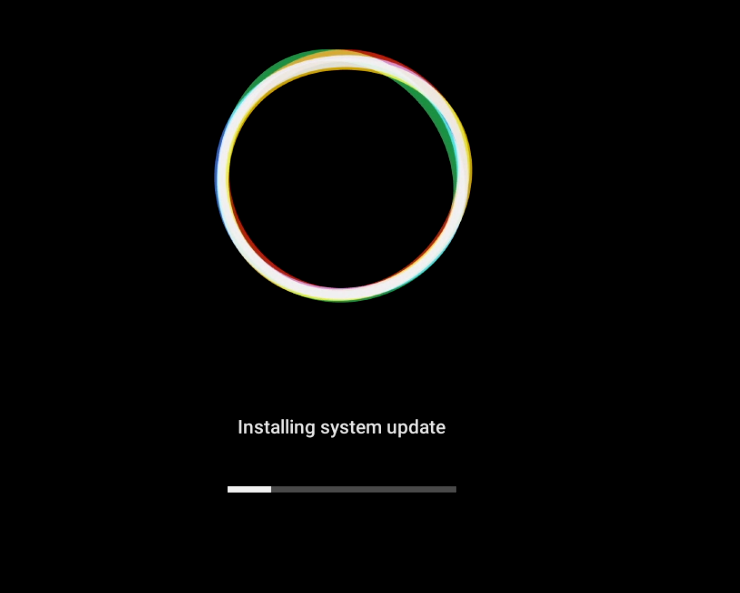
and this (2 or 3 times!):

Step 8: When you see this screen, pair your remote by holding the “-” and “OK” buttons together, “while holding near the KM3 box”
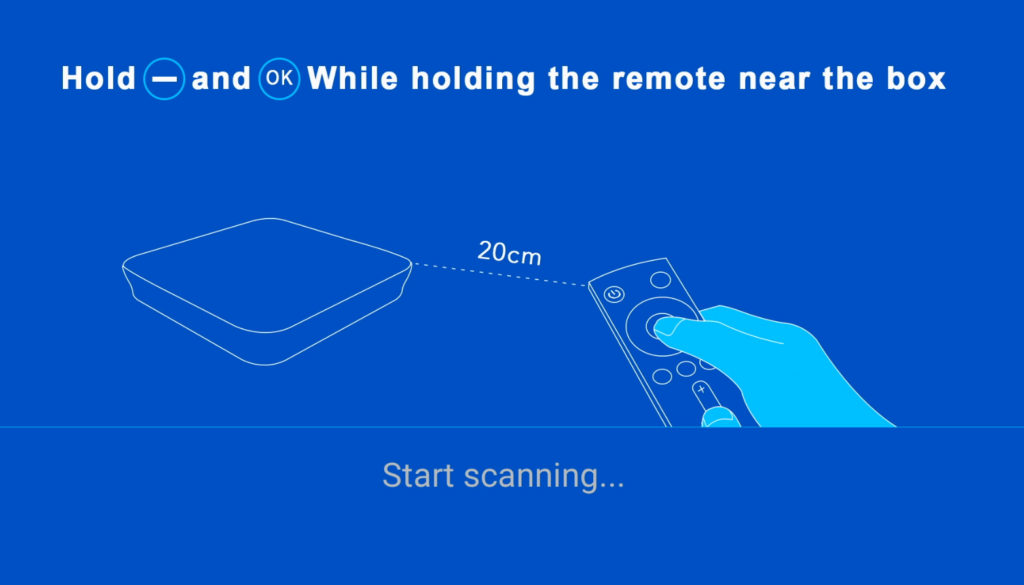
Step 9: You’ll get to the setup screen where you’ll have the option to setup an account or from your phone.
Step 10: Confirm you’ve got Android TV 10 installed by going to→Settings→Device Preferences→About and look at version number.
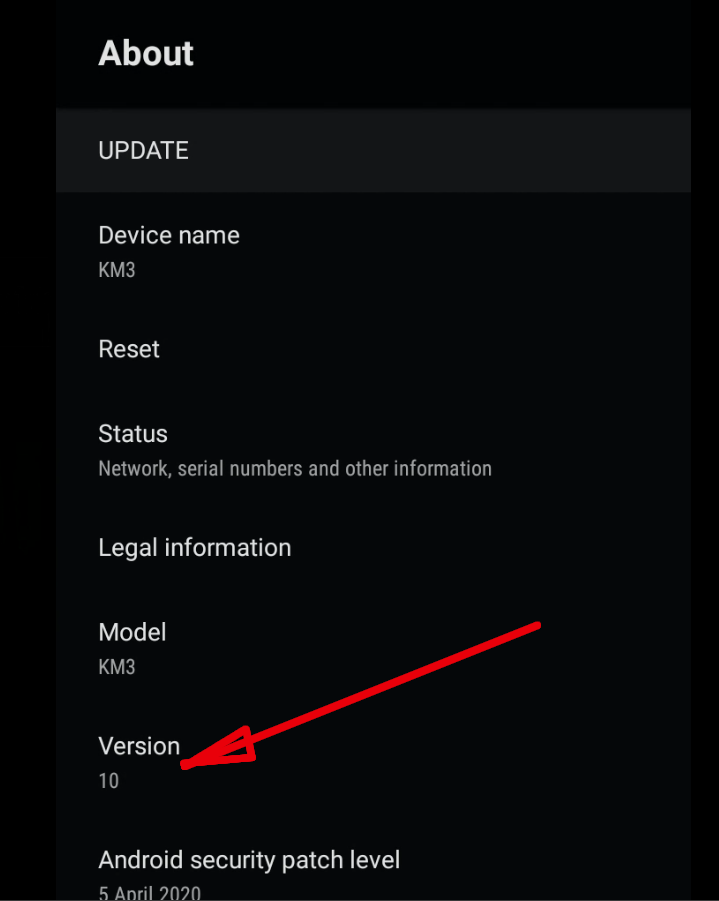
Done! You’ve now got Android TV version 10!